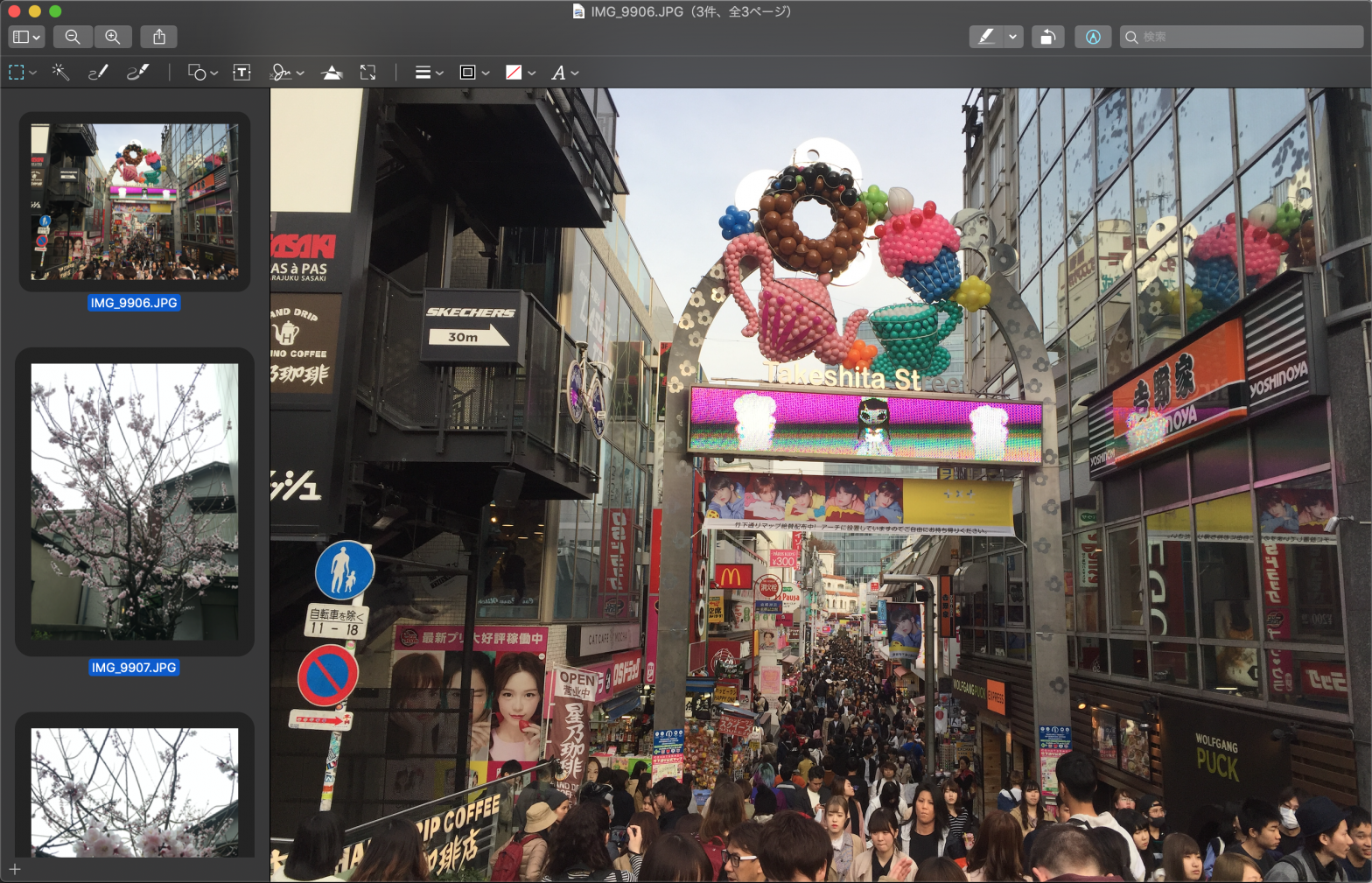Twenty Twentyのデフォルトだと投稿日だけがヘッダに表示されるのだけれど更新日も表示されるように設定を変更した。
投稿ページと固定ページのデフォルトテンプレートとカーバーテンプレートで更新日が表示されるようにしている。
固定ページの所は無理矢理な感じなんでもう少しいい方法がわかったら変更しようと思う。
最新の方法は以下にリンク先へ
Twenty Twenty-Oneの方法
投稿ページ
ダッシュボードの外観、テーマーエディターを開いて右のテーマファイルから以下を選択する。
Twenty Twenty: template-tags.php (inc/template-tags.php)
364行目
変更前
// Post date.
if ( in_array( 'post-date', $post_meta, true ) ) {
$has_meta = true;
?>
<li class="post-date meta-wrapper">
<span class="meta-icon">
<span class="screen-reader-text"><?php _e( 'Post date', 'twentytwenty' ); ?></span>
<?php twentytwenty_the_theme_svg( 'calendar' ); ?>
</span>
<span class="meta-text">
<a href="<?php the_permalink(); ?>"><?php the_time( get_option( 'date_format' ) ); ?></a>
</span>
</li>
<?php
}追加コード
| <?php the_time( get_the_modified_date(get_option('date_format')) ); ?> 更新変更後
// Post date.
if ( in_array( 'post-date', $post_meta, true ) ) {
$has_meta = true;
?>
<li class="post-date meta-wrapper">
<span class="meta-icon">
<span class="screen-reader-text"><?php _e( 'Post date', 'twentytwenty' ); ?></span>
<?php twentytwenty_the_theme_svg( 'calendar' ); ?>
</span>
<span class="meta-text">
<a href="<?php the_permalink(); ?>"><?php the_time( get_option( 'date_format' ) ); ?></a> | <?php the_time( get_the_modified_date(get_option('date_format')) ); ?> 更新
</span>
</li>
<?php
}固定ページのカーバーテンプレート
Twenty Twenty: content-cover.php (template-parts/content-cover.php)
変更前
if ( is_page() ) {
?>
<div class="to-the-content-wrapper">
<a href="#post-inner" class="to-the-content fill-children-current-color">
<?php twentytwenty_the_theme_svg( 'arrow-down' ); ?>
<div class="screen-reader-text"><?php _e( 'Scroll Down', 'twentytwenty' ); ?></div>
</a><!-- .to-the-content -->
</div><!-- .to-the-content-wrapper -->
<?php
} else {追加コード
<br/>
<span class="modified">
<?php the_time( get_the_modified_date(get_option('date_format')) ); ?> 更新
</span>変更後
if ( is_page() ) {
?>
<div class="to-the-content-wrapper">
<a href="#post-inner" class="to-the-content fill-children-current-color">
<?php twentytwenty_the_theme_svg( 'arrow-down' ); ?>
<div class="screen-reader-text"><?php _e( 'Scroll Down', 'twentytwenty' ); ?></div>
</a><!-- .to-the-content -->
</div><!-- .to-the-content-wrapper -->
<br/>
<span class="modified">
<?php the_time( get_the_modified_date(get_option('date_format')) ); ?> 更新
</span>
<?php
} else {固定ページのデフォルトテンプレート
Twenty Twenty: entry-header.php (template-parts/entry-header.php)
変更前
// Default to displaying the post meta.
twentytwenty_the_post_meta( get_the_ID(), 'single-top' );
?>
</div><!-- .entry-header-inner -->
</header><!-- .entry-header -->
追加コード
<?php if ( is_page() ) : ?>
<div class="entry-meta">
<br/>
<span class="modified">
<?php the_time( get_the_modified_date(get_option('date_format')) ); ?> 更新
</span>
</div>
<?php endif; ?>変更後
// Default to displaying the post meta.
twentytwenty_the_post_meta( get_the_ID(), 'single-top' );
?>
<?php if ( is_page() ) : ?>
<br/>
<span class="modified">
<?php the_time( get_the_modified_date(get_option('date_format')) ); ?> 更新
</span>
<?php endif; ?>
</div><!-- .entry-header-inner -->
</header><!-- .entry-header -->
追加 CSS
ダッシュボードの外観、カスタマイズ、追加CSSを選択する。
以下を追加する。
.modified {
color: #6d6d6d;
font-size: 0.9em;
}以下のような感じになった。

Twenty Twenty-Oneの設定方法
Twenty Nineteenの時の設定方法
-

ConoHaレンタルサーバーにサイトをGCPから移行 エックスサーバーとの比較も
サイトのサーバーをGCP (Google Cloud Platform)からGMOのConoHaというレンタル… 続きを読む
-
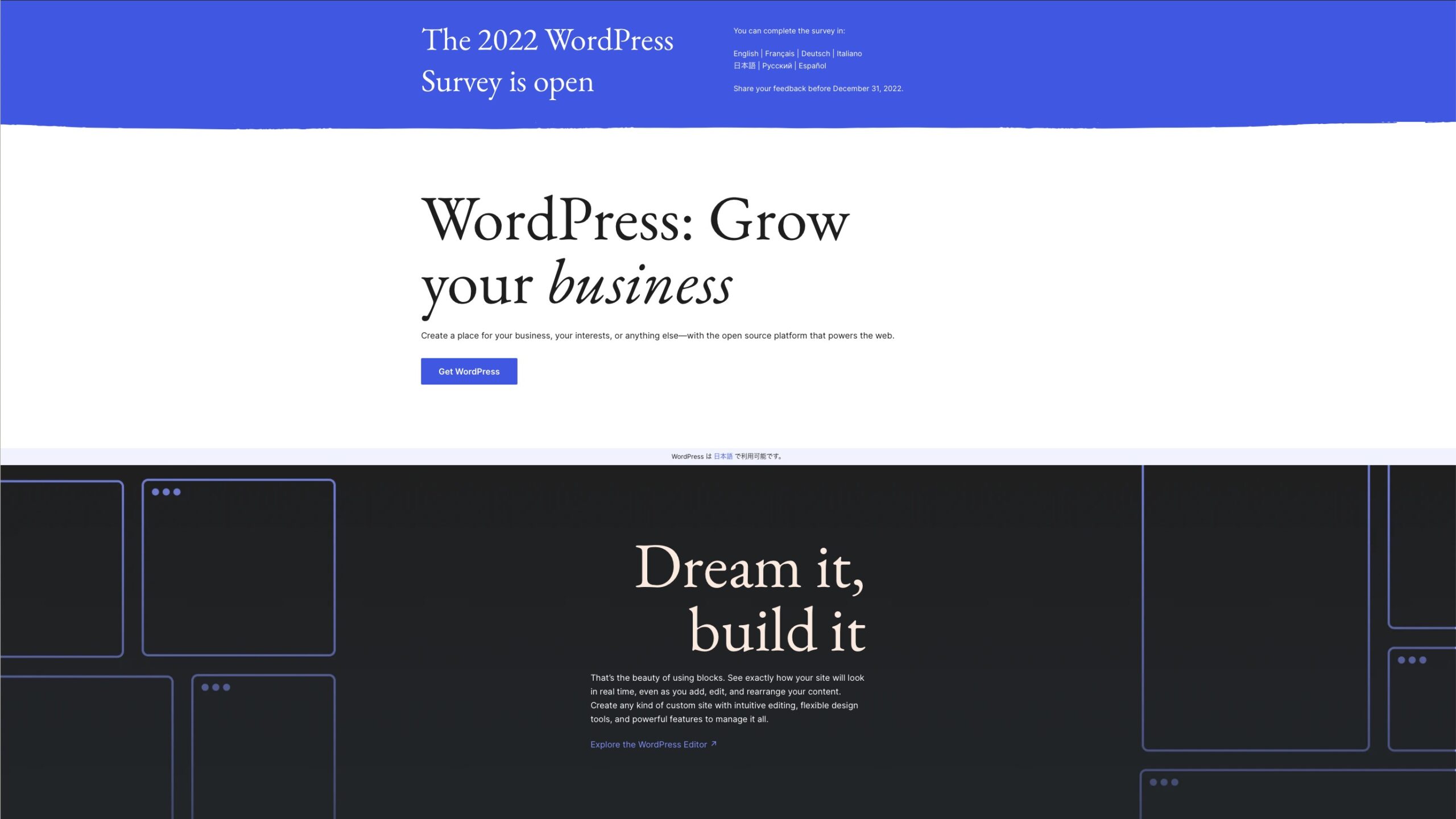
-

-
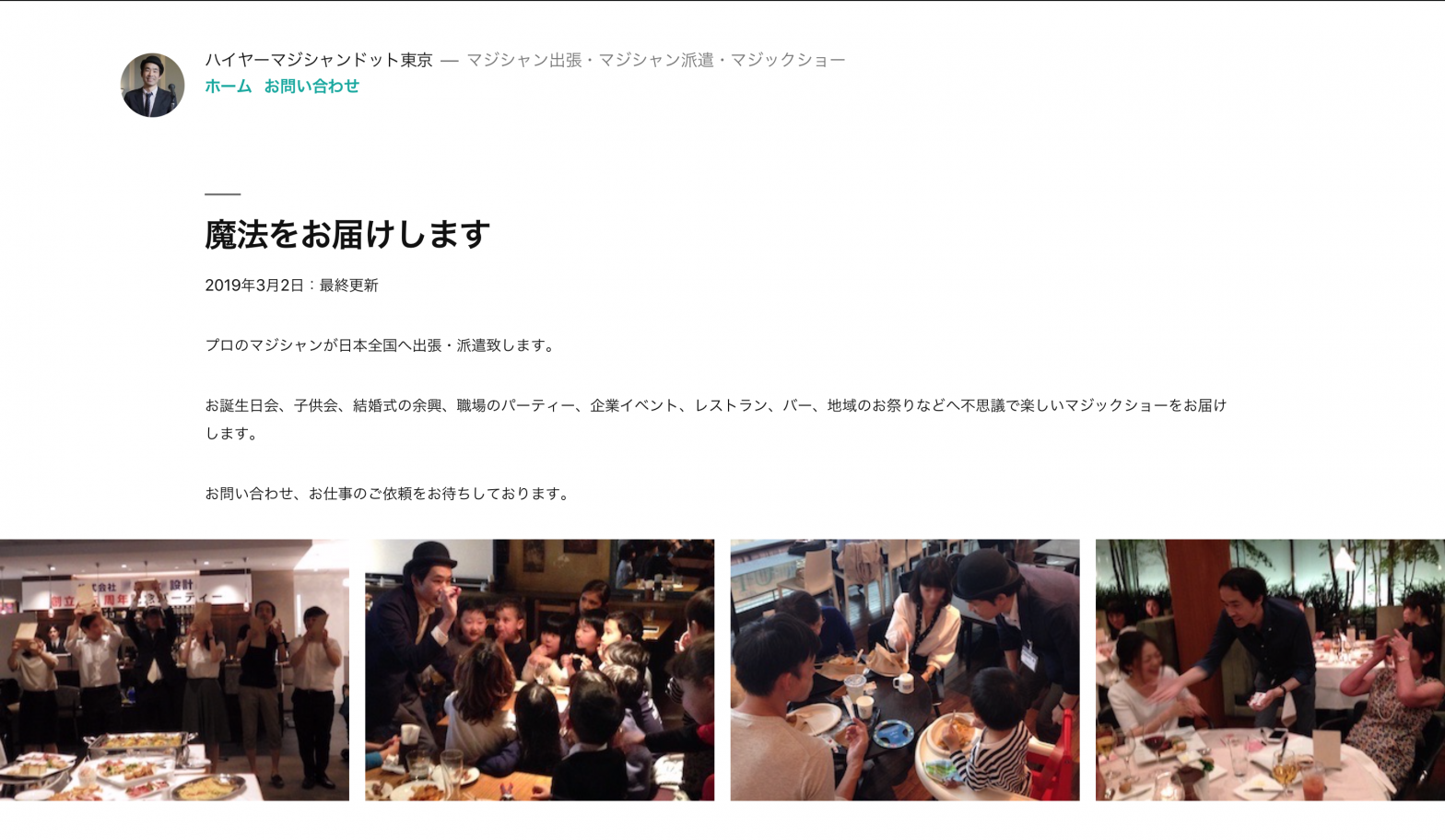
-
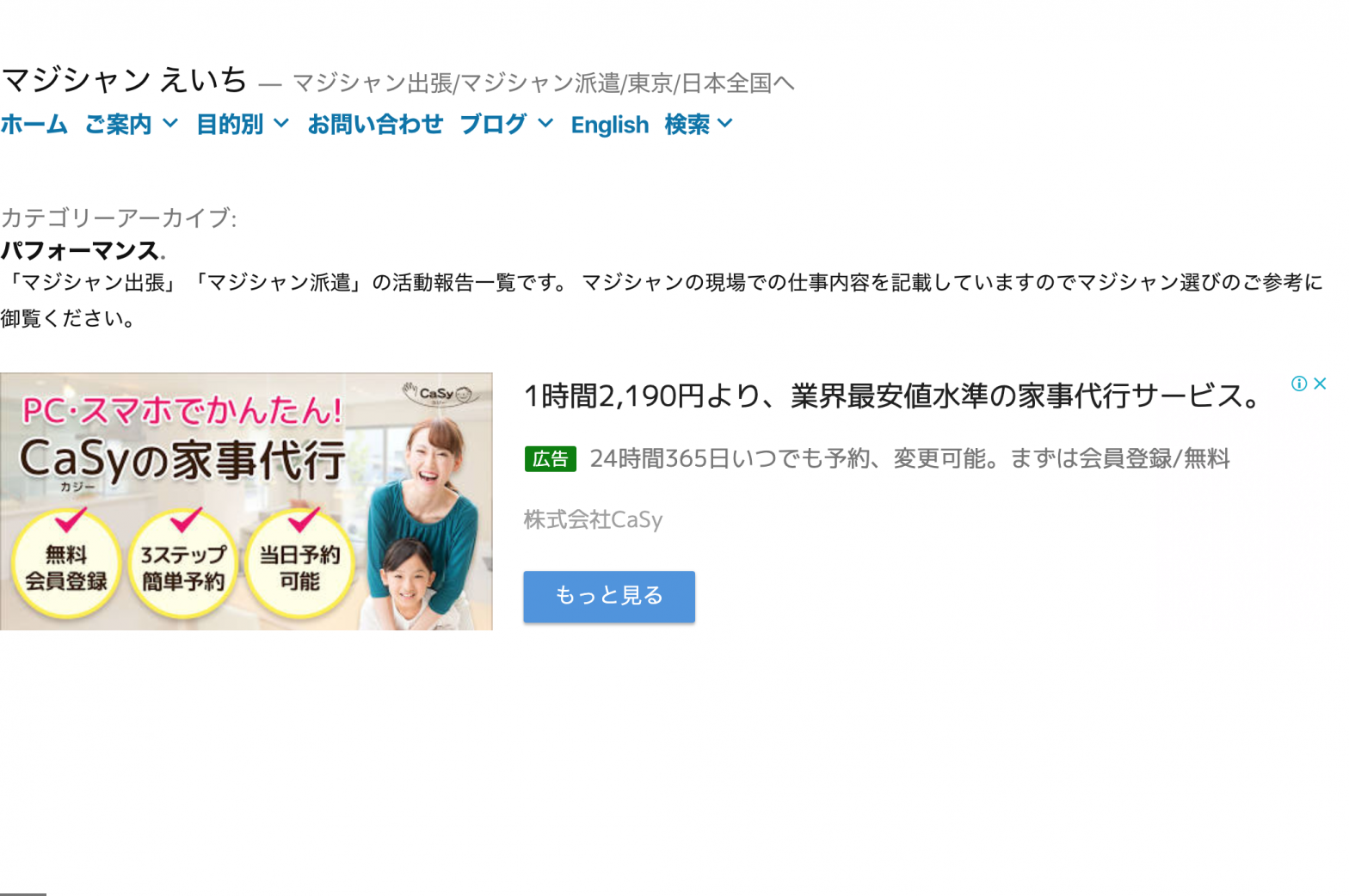
-
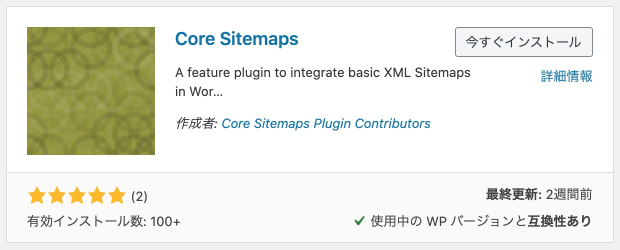
基本的な XML サイトマップを WordPress コアに統合する「フィーチャープラグイン」Core Sitemaps をインストール
マジシャンのこのサイトはワードプレスを使っているが8月にバージョンが5.5にアップデートするそう。その中でXM… 続きを読む
-
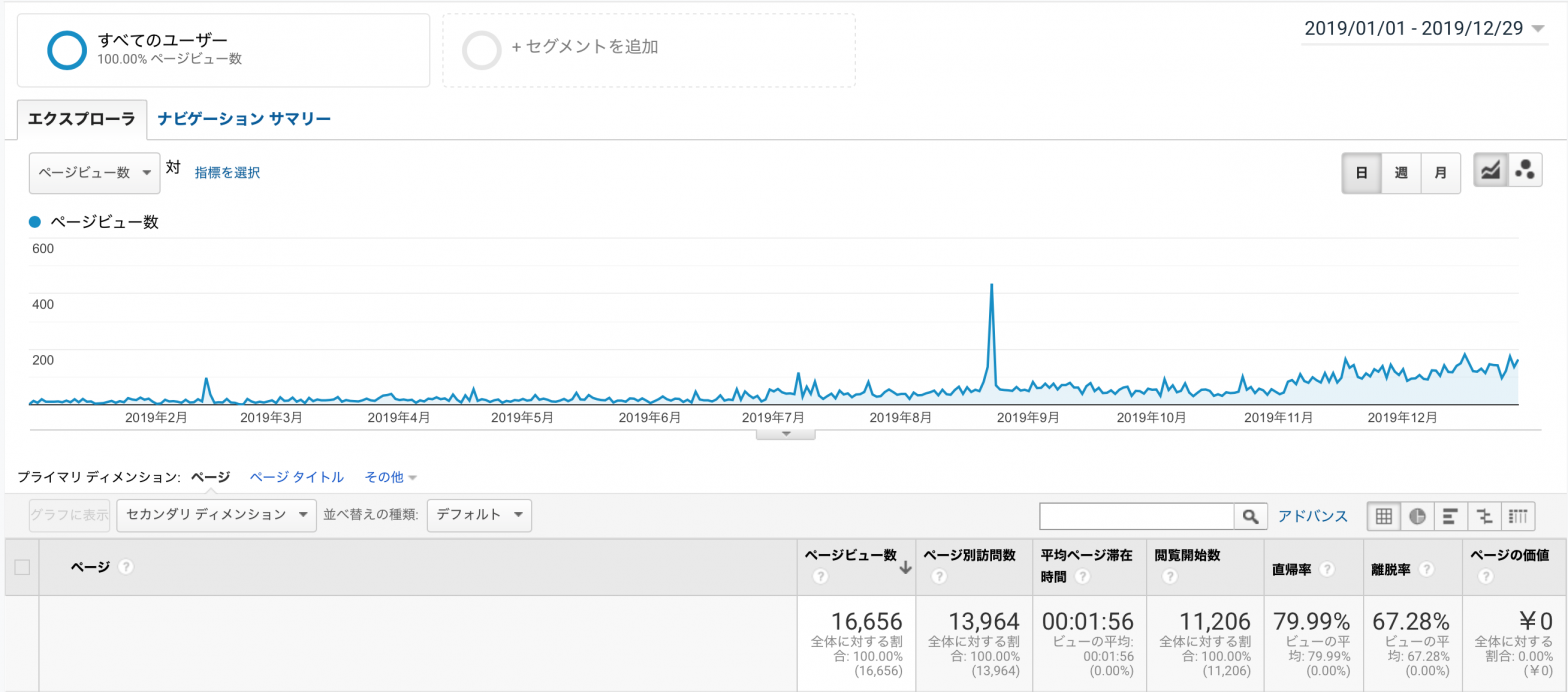
-
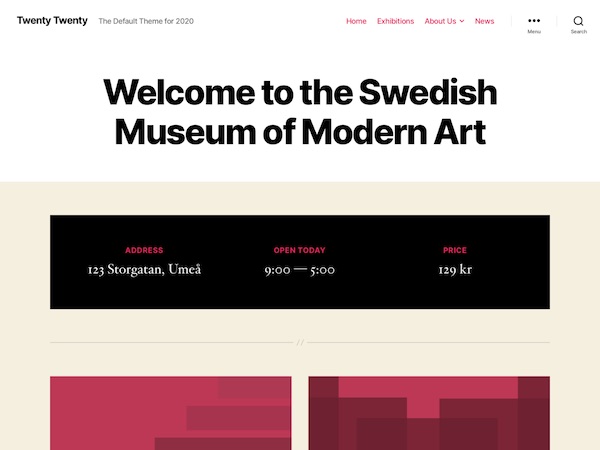
マジシャンのサイトをWordPressのTwenty NineteenからTwenty Twentyに変更
このマジシャンひろしのサイトではWordPressのTwenty Nineteenというテーマをしばらく使って… 続きを読む
-